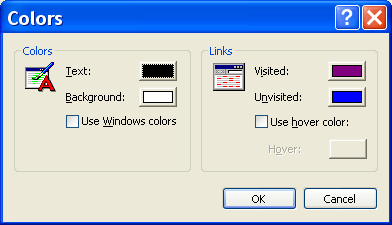Accessibility with Internet Explorer
See the following section on how to change the Size of the text, the Style of the text, the Background and Text Colours
Changing the Size of the Text:
Follow these steps to increase or decrease the size of the text on our site:
- Open the View menu with the mouse or by pressing Alt+V
- Select the Text Size option with the mouse or by pressing X
- Choose your preferred text size with the mouse or by using the up and down arrow keys and then press
G for the largest text size
L for a karger text size
M for the normal text size
S for a smaller text size
A for the smallest text size
The text on our website should now have changed to reflect your choice. Some websites have "hard-coded" the size of their text and as a consequence these websites will not reflect the change you have just made. If you would like your preferences to be reflected on other sites you visit please follow these steps:
- Open the Tools menu with the mouse or by pressing Alt+T
- Select the Internet Options option with the mouse or by pressing O
- Select the Accessibility button with the mouse or by pressing Alt+E
- Check the "Ignore font sizes specified on web page" checkbox with the mouse or by pressing Alt+Z
- Select the OK button twice with the mouse or by pressing Enter twice
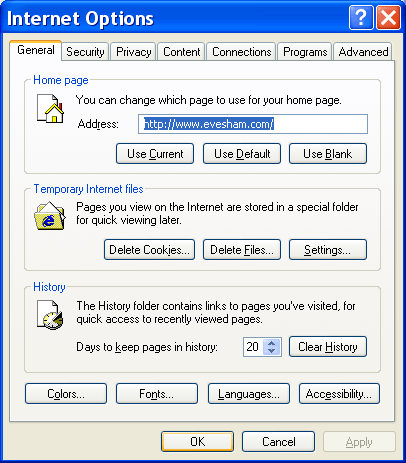
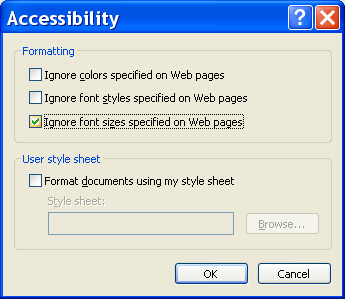
Back to Top Back to access page
Changing the Style of the Text:
You may wish to impose a different text style browser setting as many websites you visit may not have text in a style you find easy to read. The following steps will also override the style they have chosen with that of your preferred choice:
- Open the Tools menu with the mouse or by pressing Alt+T
- Select the Internet Options option with the mouse or by pressing O
- Select the Accessibility button with the mouse or by pressing Alt+E
- Check the "Ignore font styles specified on web page" checkbox with the mouse or by pressing Alt+S
- Select the OK button with the mouse or by pressing Enter
- Select the "Fonts" button with the mouse or by pressing Alt+N
- Select a web page font of your choice with the mouse or by pressing Alt+W and arrowing through the list
- Select the OK button twice with the mouse or by pressing Enter twice
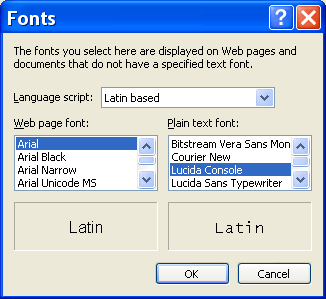
Back to Top Back to access page
Changing Text and Background Colours:
Although I have tried to retain a good contrast at all times, you may wish to impose a different combination of text and background colours. For example, some people with a visual impairment may prefer white text on a black background. Please follow these steps to change the colours on our site:
- Open the Tools menu with the mouse or by pressing Alt+T
- Select the Internet Options option with the mouse or by pressing O
- Select the Accessibility button with the mouse or by pressing Alt+O
- Choose to have your Windows colour scheme reflected by selecting the "Use Windows color scheme" option with the mouse or by pressing Alt+W
OR:
- Select either the Text button with the mouse or by pressing Alt+T), or the Background button with the mouse or by pressing Alt+B
- Select the colour of your choice with the mouse or by using the arrow keys
- Select the OK button twice with the mouse or by pressing Enter twice